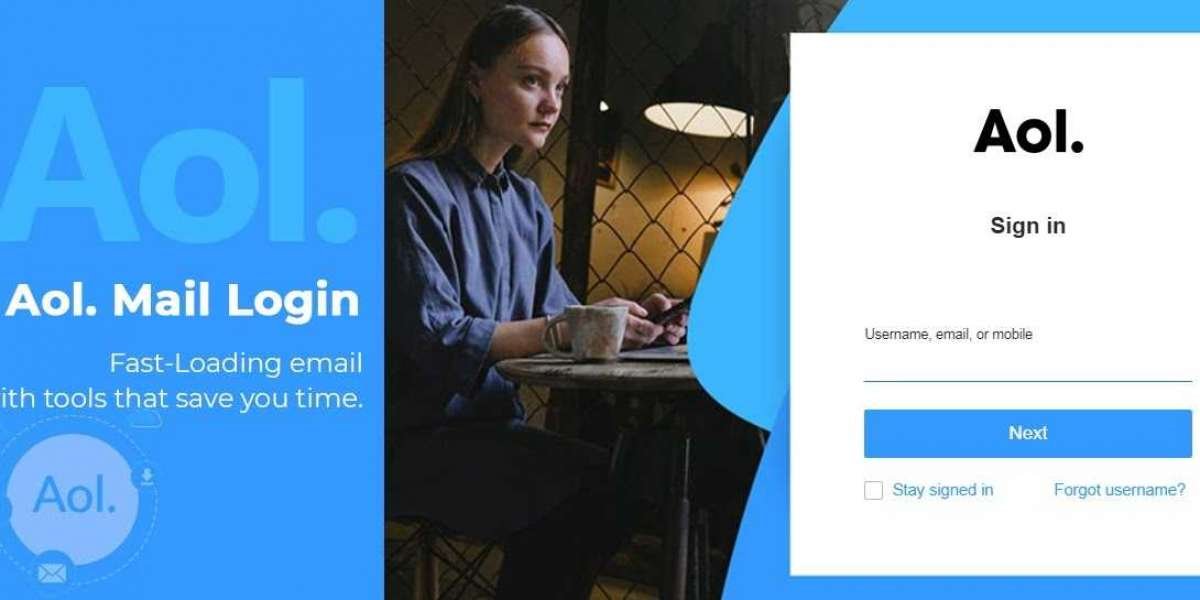Don't want to miss out on an important email? Well, that's definitely possible when you have AOL Mail by your side. Yes, that's true. AOL allows all its users to enable the "new mail" notification using the settings of their respective accounts. So, if you are also interested to know the procedure of the same, then we suggest you read this particular article till the very last where I have given enough guidelines about using this feature in the best manner.
Apart from enabling the notification, you can also customize the notification sound based on your preference. For example, if you want, you can set the "You've got a mail" sound whenever you receive a new email in your AOL Mail. Won't that be cool?
I hope you have now got an idea of what I am talking about. So, if you are also willing to enable this feature on your AOL account, you have got to apply the steps that I am going to list below.
Steps to turn on the notification sound
After signing in to your account on AOL, you need to follow the steps that are listed below:
- First of all, you need to select the option referred to as "Options"
- This can be found present under the "Username" section of your account
- Now, from the same menu, find and click on the "Mail Settings" menu
- Followed by this, select the "General" tab and then navigate to the "Notifications" section
- Once you have decided on this, you can select the "New Mail" option present just next to it
- There are two options you can select "Play a sound for the new mail" and Play the "you've got a mail" sound
- Lastly, hit the "save" button and you'll be done with the process
Now, that you have applied these steps to your AOL mail, you need to make necessary changes in the settings of your web browser so that it acts accordingly.
Customizing the browser settings for mail notifications
Since a lot of us are using Chrome web browsers on our Windows devices, therefore let me guide you specifically about the same.
- First, sign in to your AOL account in a conventional manner
- After this, you can select the lock icon which is present in the URL bar
- Now, select the "Site Settings" menu
- Navigate to the "Permissions" section and then look for the "Sound" setting
- Once you've found it, you can select the "Allow" option
Meanwhile, if you are using Safari web browser for accessing AOL mail, then you can apply the following settings for the same.
- Sign into your account through the Safari web browser
- From the "Safari" menu, please select the "Settings for mail.aol.com" option
- Navigate to the "Auto Play" section
- And then, select the "Allow all Auto-Play"
Conclusion:
Through this in-depth tutorial, we have tried our best to guide you through the procedure to enable mail notification sound for AOL Mail. The steps have been discussed in two different sections and make sure that you apply the steps from both sections. If you want to check whether this feature worked right, then you can ask someone to send you an email and you'll get your answer.