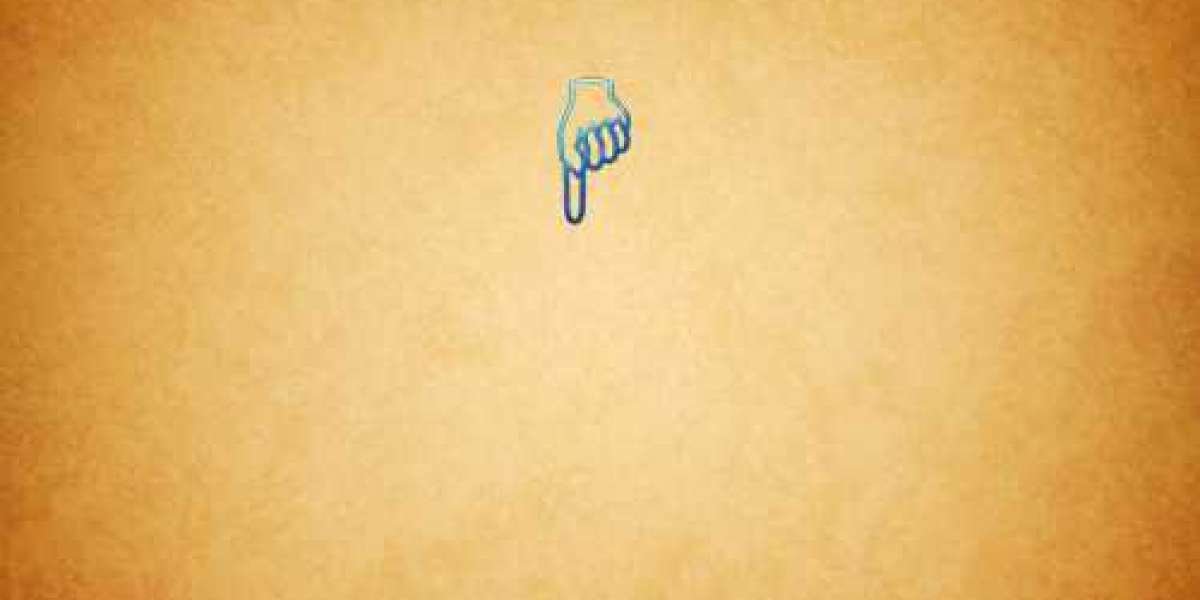Many Lenovo laptop users have reported that their camera is not working properly on Windows 10, 8, or 7. This can be frustrating when you want to use the camera for video calls, online meetings, or other purposes. If you are facing this issue, don't worry. Some simple and effective solutions can help you fix it. In this article, we will show you how to fix camera not working on Lenovo laptop in four steps.
Fix Camera Not Working on Lenovo Laptop
Step 1: Check the Camera Privacy Settings
To check the camera privacy settings, follow these steps:
- Press the Windows logo and I keys to open the Settings app.
- Click on Privacy and then click on Camera from the left pane.
- Ensure the toggle under Allow apps to access your camera is turned on.
- Scroll down and make sure the toggle under Allow desktop apps to access your camera is also turned on.
- Under Choose which apps can access your camera, ensure the app you want to use with your camera is turned on.
If you have changed settings, restart your laptop and check if the camera works.
Step 2: Update the Camera Driver
To update the camera driver, follow these steps:
- Press the Windows logo and X keys together and select Device Manager from the menu.
- Expand the Cameras category and right-click on the camera device. Then choose Update driver from the menu.
- Choose Search automatically for updated driver and follow the instructions to finish the update process.
Alternatively, you can download the latest camera driver from the Lenovo support website and install it manually. Just download the correct driver that matches your laptop model and Windows version.
Step 3: Reinstall the Camera Driver
To reinstall, follow these steps:
- Press the Windows logo and X keys together and select Device Manager from the menu.
- Expand the Cameras category and right-click on the camera device. Then select Uninstall device from the context menu.
- Check the box next to Delete the driver software for this device and click on Uninstall to confirm.
- Restart your laptop and Windows will automatically reinstall the camera driver.
Step 4: Troubleshoot the Camera Hardware
- Check the camera cable connection. The camera may not work if the cable that connects it to the motherboard is loose or damaged. You can try to reseat the cable or replace it if necessary. However, this may require technical skills and tools, so you may want to contact a professional for help.
- Check the camera hardware status. You can use the Lenovo Vantage app to check the camera hardware status and run a hardware scan. The app can also help you update the BIOS and firmware, improving the camera performance. You can download the Lenovo Vantage app from the Microsoft Store or the Lenovo support website.
Conclusion
Camera not working on Lenovo laptop can be frustrating, but it can be fixed with simple and effective solutions. You can try to check the camera privacy settings, update or reinstall the camera driver, or troubleshoot the camera hardware.